About
If you want to push update zip packs (silmilar to a traditional Kodi based "wizard") then this is possibly the simplest solution for maintaining a setup. The difference between the way our update zip packs work and traditional wizards is a little different though...
Self updating zips
Any zips you add in the "My Custom Zips" section will download and extract on every one of your customers systems each time the size of the zip changes on your server. This means all you ever have to do is edit a zip on your own server and there's nothing to be done admin panel side, the new zip will automatically download and extract to the root of your Kodi folder on all devices - all very stress free for both you and your users.
Of course only allowing one master zip file is not beneficial to yourself or your users as it would mean the zip has to re-download/extract every time you edit a file in the zip. Not only will this cause unnecessary stress on your customers devices but it will cause a huge amount of bandwidth being used for your users and yourself. For this reason we recommend creating multiple zips, it may be you have a base pack which very rarely needs changing and then you have other packs which require updating more often.
As an example you may want to create a zip only containing repostiories as these are small files and probably require regular updating. When making use of multiple zip packs please make sure you only have one of each item in each pack, for example don't have repository.myrepo in both your repository zip and your master zip. If you have duplicates you could end up with a scenario where older versions are being installed over the newer versions due to duplication in your packs.
Creating zips
When creating your zip file make sure you use the kodi folder structure. As an example if it contains addons make sure you have a folder called addons and then the relevant addon folder(s) inside that. What you add to your zips is entirely up to you, it may be you want one zip containing both addons and addon_data, no problem whatever you add in your zip will be extracted to the root Kodi directory. We recommend watching the video below which explains this in greater detail.
Your zip files must be in zip format and not using another compression method such as tar or 7z. If using Mac OS then we highly recommend using YemuZip (free) as the built in zip program which Apple include with their distributions is not Kodi friendly. If using Windows then you have a number of options and so long as you choose the zip compression method Winzip, WinRar and 7zip all appear to be working just fine. If you're on linux then the standard built-in zip option works perfectly.
Server
We highly recommend not using a free service for uploading your zips to as the links are often slow, they get taken down, it's much harder work updating the files and the majority of free sites will not work with our system. We recommend purchasing a plan from a tried and tested company such as fasthive. Their shared hosting plan should only cost the same price as a coffee each month, they're tried and tested, very secure, very helpful and offer truly unlimited bandwidth.
Make sure your files are directly accessible, if you enter the URL into a web browser the download should automatically start without the need to press any extra buttons or needing to bypass any kind of security (see below).
Cloudflare
If you're using CloufFlare on your server please make sure you disable the following setting:
Firewall -> Web Application Firewall -> Browser Integrity Check
The above setting adds extra security which refuses access to your files from anything other than a web browser.
As our software runs inside Kodi and spoofs itself as a web browser the files will not be accessible.
Admin Panel Configuration
We highly recommend watching the short video below which explains the whole process but once you have your zip(s) uploaded to your own server you need to go to:
Sync Center -> My Custom Zips
In here you'll be able to add/edit your zip packs:
- Give your zip pack a name - this can be anything, it's for your reference only.
- Enter the URL for your zip - this should be a direct link to the file on your server.
- Choose whether you want this pack to only install if the disclaimer has been accepted (further details here).
Full guide on how to create packs and add them to admin panel: