About:
It may be you've got content you only want installed on a device if the user agrees to a disclaimer, for example you might have content not deemed suitable for children. With the disclaimer option on TRMC it's easy to set this up in your admin panel in 2 simple steps...
1. Choose what items you want hidden behind the disclaimer:
There are 3 different ways you can setup items so they are only available if the disclaimer is agreed, you can use as few or as many of these as you like, you can have a combination of all 3 if you really want. For the disclaimer to show during the startup process you will need to enable at least one of these "disclaimer" items though.
- Default Add-ons - If you setup any default add-ons you want auto installed you'll notice there's an option to enable the disclaimer. If the disclaimer option is enabled the add-ons will only install if the user agrees. You can have some auto-install without a disclaimer and some locked to a disclaimer if you want.
- Super Favourite Shares - If you setup Super Favourite items in admin panel these also have the option to only install if the disclaimer is agreed. Any shares you mark up as requiring a disclaimer will not show in the install section either (unless disclaimer is agreed).
- Custom Zips - In the admin panel you're able to link your own custom zip packs, it's not possible to upload these to our server but the system can link to wherever you have them hosted. Just like the above 2 options you can choose to have these only install if the disclaimer is agreed and whenever the size of your online zip changes it will be automatically re-downloaded and installed on your customers devices.
2. Setup the disclaimer:
It's very simple to setup via the following page in admin panel:
Startup Wizard -> Disclaimer
In here you can set the title/body/buttons text, the colours and even the size of the window you want to appear. Of course if you only want a small little message you may not want a full screen window, it may look better as smaller custom size.
Transparency: This should be the only setting which requires some explanation. This dictates how solid you want the window colour to be. For example if you set it to 100% then it will be completely opaque, you will not be able to see what's behind the window. The lower the number the more transparent the window background becomes.