The startup wizard will appear during the initial install process and can also be opened at any point from within the Maintenance section or Program Add-ons. Use this section to select which menu options you want to offer your customers and in which order.
When setting your items to open into make sure you do not have any set to "None" followed by an item you want to use, as soon as the system finds "None" it will presume that's where you want to stop and the following function will not be executed.
Functions Explained:
- Add Local Content - This will open into a page which allows the user to browse for any locally stored content (photos, music or video) and add it as a source to the system.
- Bluetooth (Android) - This will open into the Bluetooth pairing menu and only work on Android systems, if used on any other platform the button to open into Bluetooth settings will do nothing.
- Enable 3rd Party - This will give the user the option to enable 3rd party content such as Social Shares.
- Register - This will allow the user to sign up for our unique Social TV features, this is free of charge and just requires a username, email and password to be submitted. The Social TV feature list is continually growing but at the time of writing it will allow the use of Social Shares and Keywords.
- Keyword Install - This will allow the user to install a keyword, they will need to be registered on the system in order to use this feature so if you want this in your Startup Wizard we would recommend having the register option show before this. Keywords are personal backups so if they have other devices they may have previously created a keyword and typing it in here will restore that setup onto this new device.
- Screen Calibration (Kodi) - This loads up the screen calibration. Many TV's are overscanned meaning there can be a relatively large section of the screen in Kodi which isn't visible. If you use sub-menus this can be a big problem as the sub-menus can appear off the screen and the user would never even know they exist.
- Screen Calibration (Android) - Currently this is only optimised for devices running the giec.settings app (Venztech devices use this). Rather than having just one option for screen calibration there will be 3 buttons (step 1 - 3). Step 1 will open the Android resolution (1080p @60Hz, 1080p @50Hz etc.), step 2 will open the Android setting which allows for the screen to be set to a percentage so if fits perfectly on the screen. Finally step 3 will open the Kodi Screen Calibration.
- Timezone (Android) - This is an Android only feature, this will open the timezone settings. This can be very important, some devices shipped from China default to Chinese time and if you're planning on using online content on your device the wrong timezone can cause various problems.
-
Weather - This will allow the user to set their locality so they receive the correct weather info. In the admin panel you can set the default weather service you want installed on your devices:
Sync Center -> System Settings -> Weather -> Default Weather Service
A full guide to the Startup Wizard configuration: