No matter how many devices you need to import mac addresses for it's very simple and should take just a few seconds.
Your ethernet macs need to be in a text file with each mac address on a separate line, most manufacturers will be happy to supply you with this file for you if you ask. A CSV file should also work but we recommend using a text file with each mac on a new line as we've come across a handful of CSV's from China which have formatting not compatible with the system.
If you're creating your own text file please make sure you don't use a word processing program such as Microsoft Word or the built-in OSX editor - these will add extra formatting and the resulting file is not a standard .txt file. We recommend using Sublime Text Editor as it's free and is available on all the major operating systems (Linux, Windows and OSX).
Since this guide was originally created we've added a new option where you can enter your list of macs directly on the web page without the need to upload a file. If you encounter any problems when trying to upload a text file then we recommend copy/pasting the contents of the file into the Import MACs page in admin panel.
Instructions:
- Save your mac text file with a .txt extension and make sure each mac is on a separate line
- Login to the admin panel and click on Licensing -> Import MACs
- Click on the Browse button and select your text file (you can also drag/drop from your desktop to the browse button)
- Click on the upload button and you'll receive an on screen status message of whether or not it was successful.