We recommend importing your mac addresses in bulk (details here) as it will be a very simple and quick process for yourself and your customers have absolutely nothing to do on their part, they just need to switch the device on and connect to the internet. It may however be you don't have mac details, if this is the case don't worry we do have a solution for you too...
Before continuing please make sure you understand the following, it's very important:
About Macs
- A mac address is a unique identifier used on certain components, the mac address our system uses as a unique identifier is the ethernet mac.
- If there is no ethernet port on the device (ie it's an android stick) then the system will fallback and use the Wi-Fi mac.
- Manufacturers are usually happy to provide you with ethernet mac details when placing orders, if selling hardware with the intention of using this system then we highly recommend getting a list of all your ethernet macs and you can then import that text file into your admin panel so the process of linking all your devices should only take a matter of seconds (even for thousands of devices).
- If selling hardware make sure both the Wi-Fi and ethernet mac addresses can be viewed regardless of whether connected via Wi-Fi or ethernet. We have encountered a handful of firmwares over the years where ethernet is completely disabled when the unit is connected to Wi-Fi and vice-versa. In the unlikely event you have a firmware on your device which acts this way please contact the manufacturer immediately and ask if they can push an updated firmware where this issue is fixed. So far we have only encountered this on a handful of Android units, most of which have been very cheap models and the manufacturers have been happy to fix the problem. To check if both macs can be accessed please try connecting via Wi-Fi and take a look in your Device Info page in Android settings, make sure both macs are in there and then do the same while connected via ethernet. If the manufacturer is unwilling to fix then this can usually be manually fixed by going into the device settings and manually enabling both Wi-Fi and ethernet. In the unlikely event you are affected by this you'll find the end user has to always connect using the same method as they originally setup with, we always recommend asking the user to setup via ethernet wherever possible as you can always add their Wi-Fi mac at a later date if required.
- Make sure your mac address does not change! Yes believe it or not there has been at least one (very old custom) firmware released where the device does not give details of a valid mac, instead it appears to generate a random string after each factory reset which of course would make the unit incompatible with the TRMC system. When considering a unit to sell please make sure you perform a factory reset during your tests and make sure your mac hasn't changed, if it has then contact the manufacturer or your custom rom developer to fix the issue asap.
Assign a license key to an email
The system has the ability to assign license keys to users, this was primarily designed for clients who want to sell a software solution rather than actual hardware.
Each email address can have multiple license keys assigned to it, so for example if markbellamy@gmx.co.uk wanted to buy 5 licenses under that email they could. This would allow them to put the license key on whatever units they wanted and hook into your software, they do not need to be using the same network or anything - it could be they wanted 2 for their own devices and 3 for friends/relatives.
The process of assigning keys to email addresses is very simple:
Admin Panel:
- Go to your admin panel and click on Licensing -> Assign Licenses
- Enter the customers email address in the online form.
- Providing you have enough licenses to spare you'll see a list of licenses you can select. If you want multiple just hold down ctrl while clicking the license key (it's the cmd key if using OSX).
- Click "submit" and you'll be shows which license keys have been assigned.
- Notify your customer of their license keys, they will need to enter details of license key and the matching email address so please double check there are no typos. The system does not contact customers of TRMC clients - it is solely the clients responsibility to contact the customers with their license info.
In Kodi (the end user):
- If they don't already have TRMC Setup Wizard installed they will need to install that from zip from http://trmc.tv/wizard
- The software may take a minute to fully install as it requires a number of dependencies from the official Kodi repo to also be automatically installed.
- Once installed the user will get a language selection screen, once the relevant languag is selected the system will be set to use that language.
- On any of the following screens they can press the "register" button where it will ask for a license key. The key can be entered with the dashes (used to split up the key into more readable segments) or without.
- Providing a valid key was entered they will now also have to enter the email address which the key was registered to.
- If all the above was correctly entered the device will start the install process and download all your customisations setup in your admin panel.